Installing a Plugin in Falkor
This guide will walk you through the steps to install a plugin into the Falkor app.
Step 1: Open Settings
Launch the Falkor app and click on the settings icon located at the bottom-left corner of the screen.
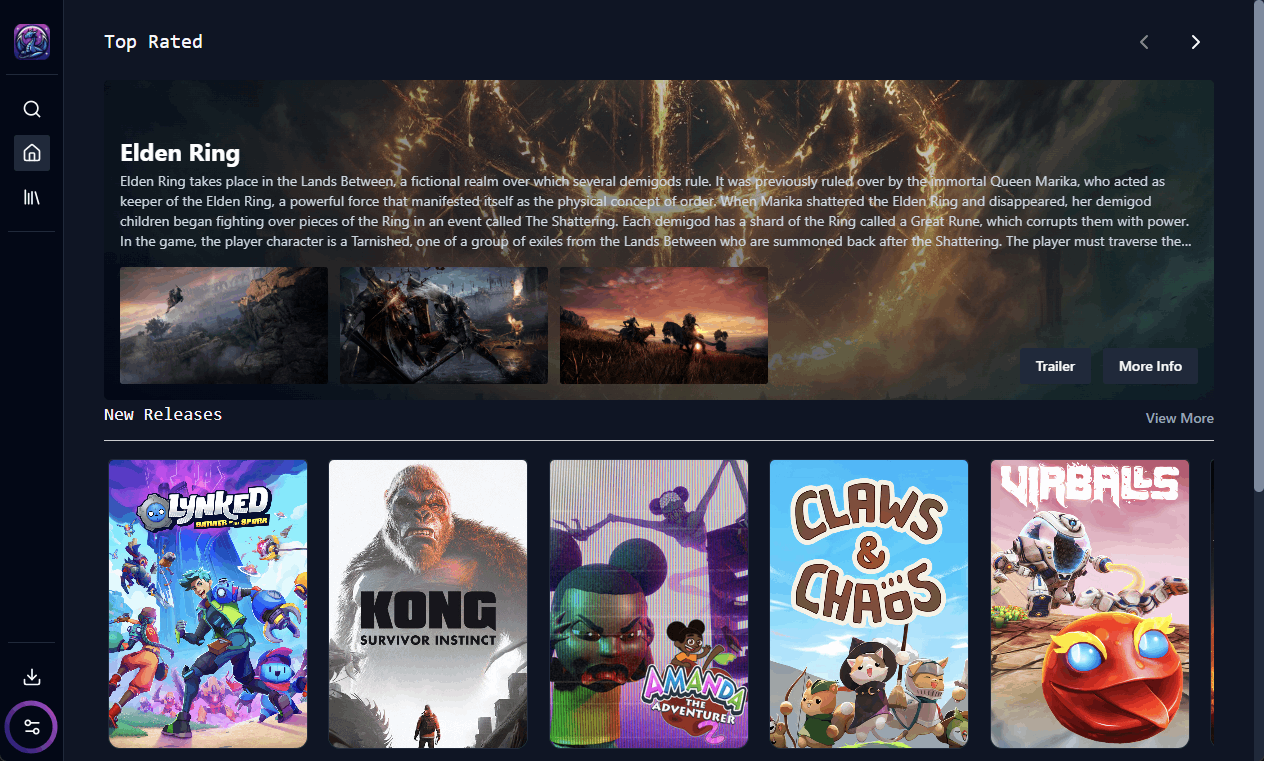
Step 2: Navigate to Plugins
In the settings menu, find and click on the “Plugins” section.
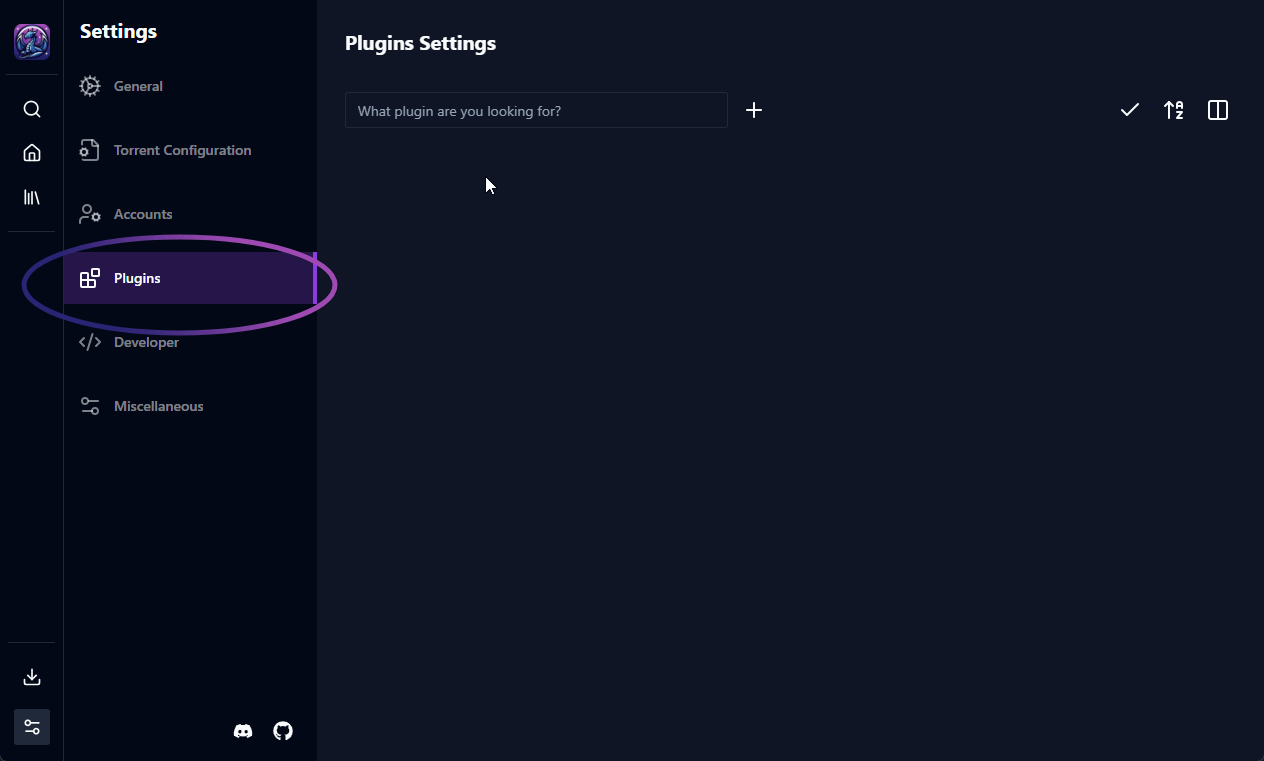
Step 3: Add a New Plugin
Click on the plus (+) icon to begin adding a new plugin.
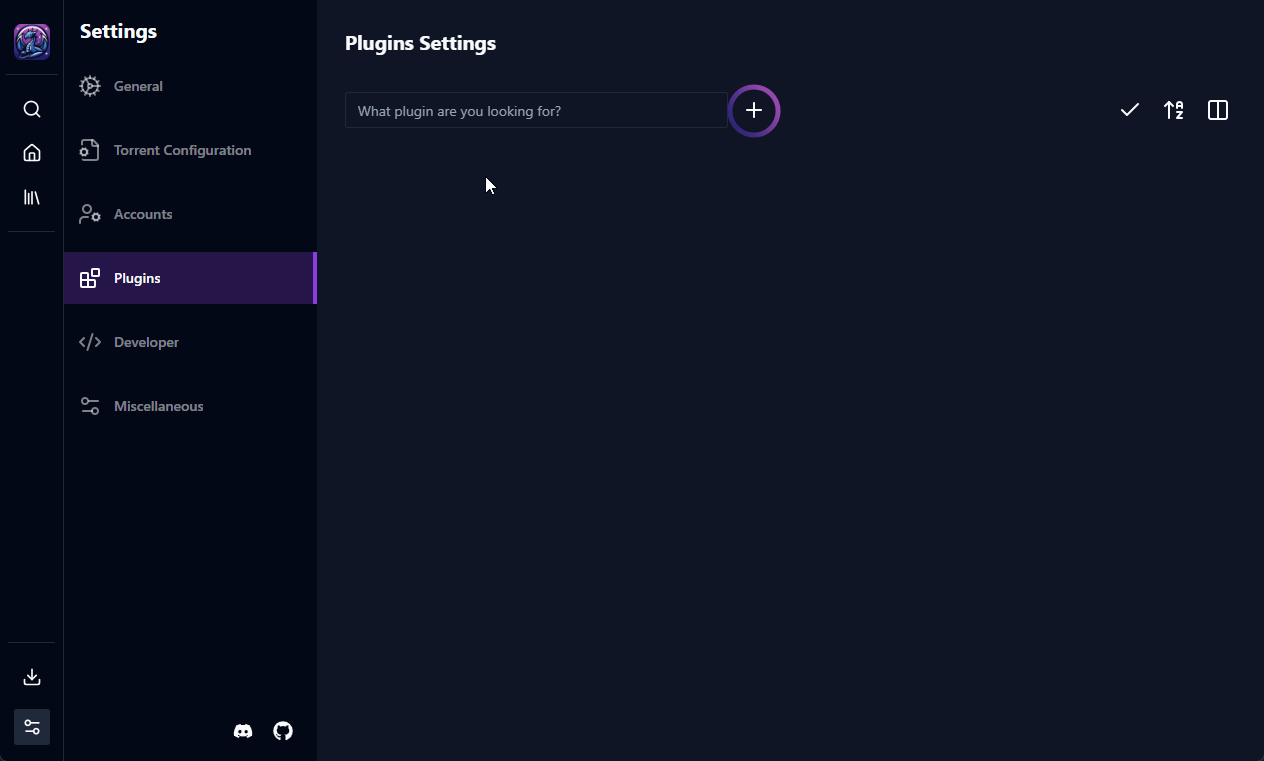
Step 4: Paste the Plugin Link
Paste the URL of the plugin’s setup.json file into the provided input field. Make sure the link is correct to avoid errors.
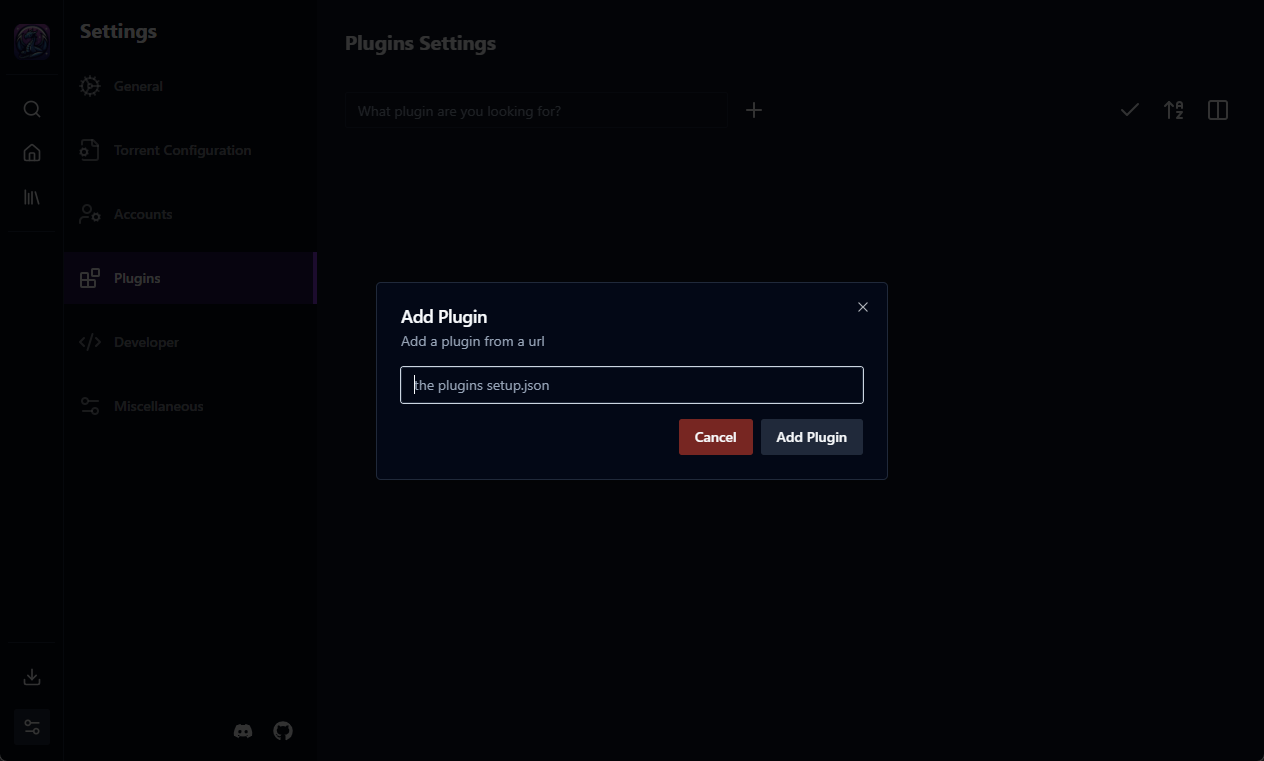
Step 5: Install the Plugin
Click the “Add Plugin” button to start the installation.
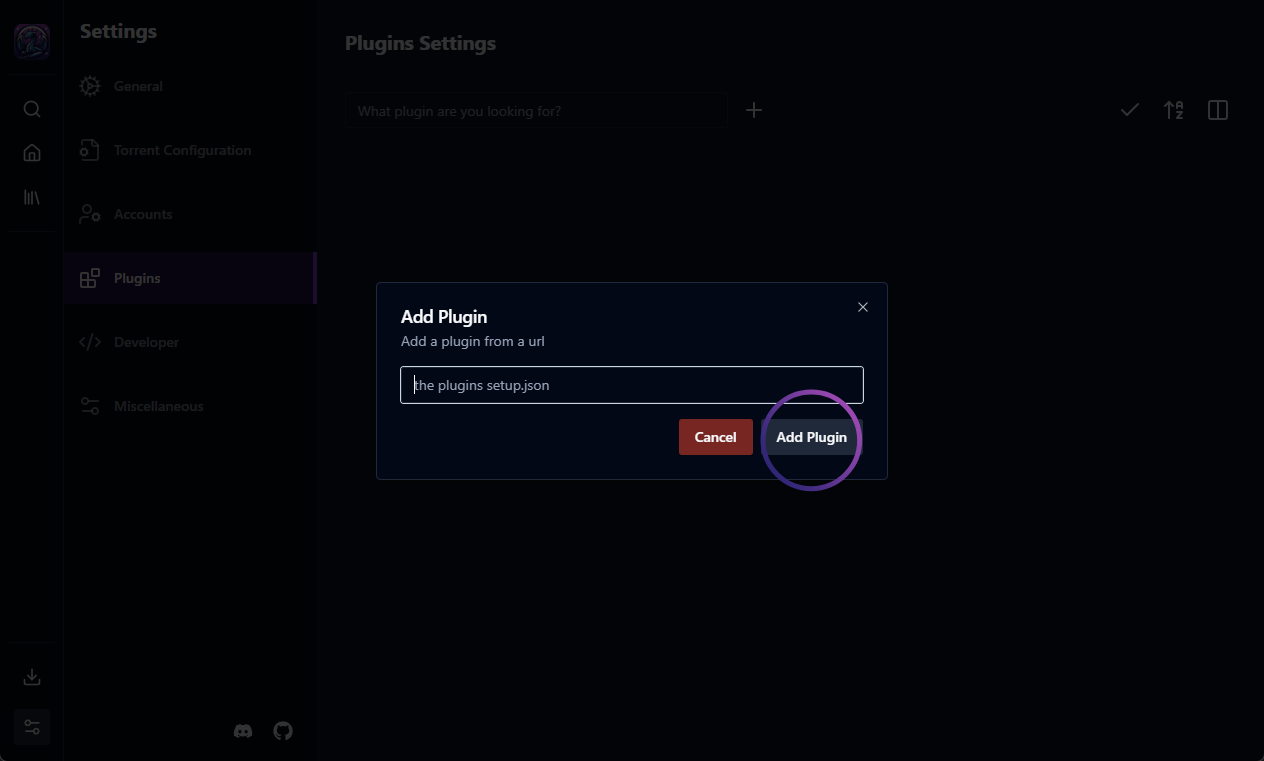
If the installation is successful, you’ll see a success message in the bottom-right corner of the screen. If you encounter any issues, double-check the plugin link!